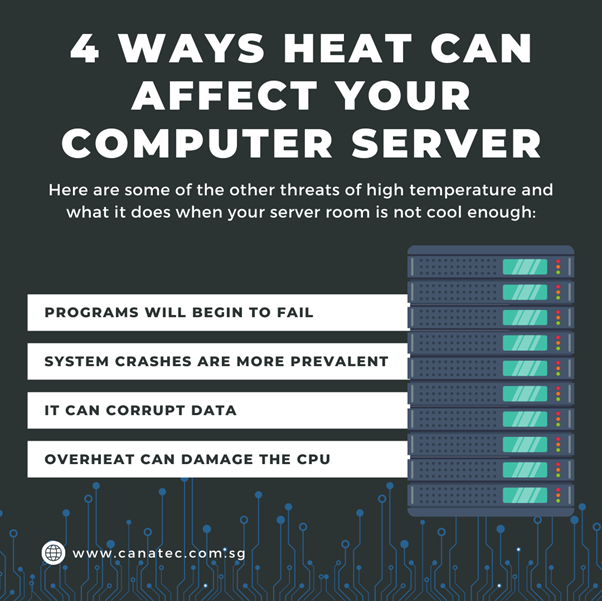Welcome to the world of SQL Server! As a database administrator you understand the importance of keeping your data safe and secure. What happens when unexpected events occur? Whether its hardware problems, human errors or malicious attacks, database restoration becomes our trusted ally.
In this guide we’ll delve into the details of database restoration, in SQL Server. We’ll explore its necessity, provide a step by step walkthrough on restoring a database, share some best practices along the way and even introduce alternative options for those challenging situations. So grab your cape. Let’s embark on our mission to recover SQL Server databases!
What is Database Restoration?
Database restoration involves recovering a SQL Server database to a state after it has been damaged or lost. The goal is to bring the database to its known good state and ensure that all data, tables and relationships remain intact.
There are scenarios where database restoration becomes necessary. One common situation is hardware failure. If your server crashes or experiences disk corruption you may need to restore your database from a backup in order to get it up and running again.
Another scenario involves deletion or modification of data. We’ve all experienced those moments of mistakes when we mistakenly delete records or make incorrect updates. In situations restoring a backup can be a lifesaver saving us from hours of manual data entry and the risk of potential errors.
Database restoration also becomes necessary when software bugs or application failures corrupt the database files themselves. When faced with challenges, restoring from a backup ensures that we can start afresh with an uncorrupted version of our data.
Restoring a database is, like pressing the rewind button for your SQL Server databases. It empowers you to recover lost or damaged data and smoothly bring your system back online without losing any information in the process.
There are reasons why one might need to restore a database in SQL Server. One common scenario is data loss caused by hardware failures like hard drive crashes or power outages. Such incidents can lead to missing data that requires restoration.
Another reason for database restoration arises from deletion of data by users. Human errors. There are times when important files or records get unintentionally deleted. In cases restoring the database becomes vital to retrieve the lost information.
Moreover software bugs or conflicts can also create problems with databases. If an application malfunctions and makes modifications to the structure or data of the database it may be necessary to revert to a previous version of the database.
Moreover breaches in security can compromise both the integrity and confidentiality of your data. In the event of a cyberattack or unauthorised access, restoring a backup copy of the affected database can aid in recovering from any damages caused during the breach.
Performing maintenance tasks such as upgrading server versions might require restoring databases on servers with updated configurations.
There are situations where restoring a database becomes necessary. This could include hardware failures, human errors, conflicts or bugs in software, security breaches or system upgrades. Ensuring that your valuable data remains intact and accessible at all times is crucial.
Step by Step Guide; Restoring a Database in SQL Server
Restoring a database in SQL Server can be an undertaking. However by following these steps and guidance provided below you can navigate through the process with ease;
1. Identify the file; Begin by determining which backup file contains the desired data, for restoration. This may involve choosing between backups, differential backups or transaction log backups.
2. Launch SQL Server Management Studio (SSMS) and establish a connection to the SQL Server instance where you wish to restore the database.
3. To open the dialog box for restoring a database right click on “Databases” in Object Explorer. Choose “Restore Database” from the options provided.
4. On the General tab of the Restore Database dialog box you can select whether your source is from a device or from disk.
5. In the Destination section of the Restore Database dialog box provide a name for your restored database.
6. In the Options tab you can specify recovery options such as overwriting an existing database or leaving it intact.
7. Review all your choices on each tab. Carefully examine them on the Summary page before proceeding with restoration by clicking OK
Please note that these steps offer an overview of how to restore a database in SQL Server. Depending on your situation and requirements there may be considerations and variations.
Best Practices, for Database Restoration;
Make sure to back up your database as one of the crucial best practices. Here are the steps to follow to ensure that you have an up, to date copy of your data in case any problems or failures occur;
1. Create a recovery plan that outlines the steps and procedures for restoring your database. This way everyone involved will know exactly what needs to be done in the event of a failure.
2. Keep documentation of every step taken during the restoration process, including any encountered errors and how they were resolved. This documentation can be a resource for reference.
3. After restoring your database, closely monitor its performance to ensure everything is functioning correctly. Look out for any signs of performance or unusual behaviour as these could indicate issues with the restoration process.
4. During the database restoration process don’t forget to implement security measures such as encryption and access controls to protect data. Security should remain a priority during recovery.
5. Implement error handling mechanisms. Enable logging features while performing database restorations, for tracking and troubleshooting purposes.
To effectively manage and address any errors or inconsistencies that may occur during the restoration process it is beneficial to keep track of them. This will enable troubleshooting and resolving issues efficiently.
Apart from the method of database restoration in SQL Server there are options worth considering. These alternatives offer approaches and tools to aid in the recovery of your data.
One option is utilising third party software explicitly designed for SQL Server recovery. A tool like Stellar Repair for MS SQL provides features that facilitate the restoration of inaccessible databases. Its user-friendly interface and advanced algorithms ensure recovery of all components including tables, indexes, triggers, among others.
In conclusion, we have delved into the process of database restoration in SQL Server. We have discussed what database restoration entails. Why it is essential. Furthermore we have provided a step by step guide to assist you throughout the restoration process.
Moreover we have mentioned an option for restoring a database using Stellar Repair for MS SQL. This powerful tool efficiently recovers corrupt or damaged SQL Server databases. Promptly restores your data.
Remember that database restoration plays a role in maintaining data integrity and preventing any loss of information. By adhering to procedures and implementing the practices outlined in this article you can minimise periods of downtime and ensure smooth operation of your systems. So the next time you come across any problems with your SQL Server databases there’s no need to worry! Make use of these tips to efficiently restore your databases and get back on track without causing much disruption to your operations.